Operation Manual
36 Pages
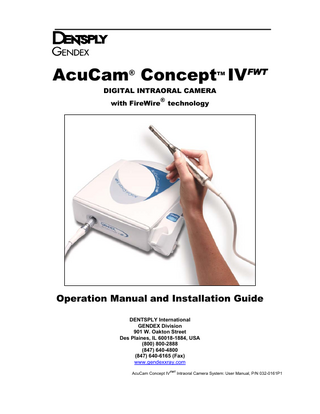
Preview
Page 1
AcuCam® Concept IVFWT TM
DIGITAL INTRAORAL CAMERA with FireWire
®
technology
Operation Manual and Installation Guide DENTSPLY International GENDEX Division 901 W. Oakton Street Des Plaines, IL 60018-1884, USA (800) 800-2888 (847) 640-4800 (847) 640-6165 (Fax) www.gendexxray.com AcuCam Concept IV
FWT
Intraoral Camera System: User Manual, P/N 032-0161P1
TABLE OF CONTENTS Section 1 - Safety Requirements
Section 4 - Operating Instructions
1.1 1.2
4.1
1.3 1.4
Important Information Warnings, Cautions, and Notes 1.2.1. Warnings 1.2.2. Cautions 1.2.3. Notes Definition of Symbols Abbreviations
Section 2 - Product Introduction and General Description 2.1 2.2 2.3 2.4 2.5
2.6 2.7 2.8
Purpose of Manual Limitation of Manual and Product Product Introduction Incorporating the Camera Into the Practice Getting to Know Your Concept IVFWT 2.5.1. Unpacking System Components 2.5.2. Concept IVFWT System Components 2.5.3. The Concept IV Handpiece 2.5.4. The Concept IVFWT Docking Station 2.5.5. The Concept IVFWT Holster Moving, Storage, and Shipping Support Equipment and Supplies Product Specifications
Section 3 - Installation and Wiring 3.1 3.2 3.3 3.4 3.5
Equipment Positioning Considerations Docking Station Installation Holster Installation Wiring the Concept IVFWT System Loading the AcuCam Concept IVFWT SOFTWARE DRIVER
4.2 4.3 4.4 4.5 4.6 4.7 4.8
Attaching/Detaching the Camera to the Docking Station 4.1.1. To Attach 4.1.2. To Detach Turning On the System Holding the Handpiece Focusing the Handpiece Controlling the Lamp Power Using the Alternative Input Channel Using the FootSwitch Using the Software
Section 5 - Cleaning and Infection Control 5.1 5.2 5.3 5.4 5.5 5.6 5.7
General Barrier Method Installing Sheaths Heat Sterilization Use of Disinfectants/Cleaners Cleaning the Camera Sapphire Window Cleaning the Docking Station
Section 6 - Troubleshooting, Maintenance and Repair 6.1 6.2 6.3
Troubleshooting Maintenance 6.2.1. Replacing the Camera Lamp Repair
Section 7 - DENTSPLY Gendex Limited Warranty APPENDIX A - If You Need Assistance
Section 1: Safety Requirements 1.1. IMPORTANT INFORMATION
It is important that all personnel who intend to operate the AcuCam® ConceptTM IVFWT intraoral camera system read and understand this manual completely before using the device. Personnel operating the Concept IVFWT system should follow all warnings and cautions outlined below for their safety and for the safety of those around them. Responsibility for safety when using the Concept IVFWT Camera System resides with the healthcare professional using the device. The Concept IVFWT Camera System is safe and effective when used as described in this manual. FWT
The Concept IV Intraoral Camera System must be installed and serviced by an authorized service technician, service installer or DENTSPLY-Gendex representative.
Indications for use The Concept IVFWT intraoral camera systems is a compact, reliable dental instrument intended for taking intraoral and extraoral images: 1. To assist the dental practitioner in the assessment of the overall dental health of the patient by providing high quality, magnified images of the oral cavity which otherwise are difficult or impossible to view. 2. To allow the dental practitioner to provide educational information to the patient and to more effectively communicate a treatment plan. 3. To provide documented images for patient records, insurance companies, and health professionals. 4. To allow the practitioner to provide accurate before and after color images showing the results of the dental procedures performed.
1.2.
WARNINGS, CAUTIONS, AND NOTES
This manual uses the following conventions for all WARNING, CAUTION, and NOTE statements:
1.2.1 Warnings WARNING: For use by trained professionals only. Federal law restricts the sale of this device except to physicians, dentists, and dental professionals. Use of the device in procedures other than those described in this manual may result in injury.
“WARNING:” refers to any operation, procedure, or practice, which if not strictly observed, might result in death, injury or longterm health hazards to office personnel or patients.
WARNING: Do not open the device to service it. All aspects of the Concept IVFWT system that are meant to be attended to by the operator are accessible without opening the internal compartments of the device (metal chassis). If there is a service problem, please call a qualified dealer service representative, DENTSPLY-Gendex Technical Support at 1800-769-2909, or your local DENTSPLY contact listed in Appendix A.
“CAUTION:” refers to any operation, procedure, or practice, which if not strictly observed might result in damage and/or destruction of equipment, or forfeiture of remedies and/or warranties owed the owner. “NOTE:” refers to any operation, procedure, or practice, which if not observed will result in decreased effectiveness of the product.
AcuCam Concept IVFWT
3
Operation Manual and Installation Guide
WARNING: Use only grounded electrical connections. Connect the Power Supply unit (coming with the Concept IVFWT camera system) to grounded electrical outlets rated for voltage and amperage in accordance with the label ratings on the product data plate located on the back panel of the Power Supply unit. Use only Hospital Grade outlets. Refer to Section 2.8: Product Specifications, for additional information.
1.2.2. Cautions
WARNING: Hot Surface exposure. The tip of the handpiece connector can temporarily become hot from the light source. Exercise caution when removing the handpiece from the docking station and avoid handling the tip-end until the connector has cooled to the touch.
CAUTION: Do Not Autoclave the Product. Do not autoclave the camera handpiece and monocoil cable. Autoclaving this component will cause irreparable damage.
CAUTION: Do Not Place Objects on Docking Station. Do not place objects on top of docking station console. The surface is not flat and objects can slide off without warning. CAUTION: Use Care When Handling Cables. Avoid extreme bends in cables or pulling on cables. Hold the connector housings when connecting or disconnecting cables.
1.2.3. Notes
WARNING: Use Only AcuCam Disposable Sheaths. AcuCam disposable sheaths were designed specifically for the Concept IV handpiece. It is recommended that only AcuCam sheaths be used in conjunction with the AcuCam handpiece in order to insure the greatest infection control. WARNING: Equipment not suitable for use in the presence of a flammable anesthetic mixture with air or with oxygen or nitrous oxide.
NOTE: Please make sure your computer, imaging software, FireWire port or capture board are properly installed and operating prior to contacting DENTSPLY or Gendex for technical support. NOTE: Unlike the fixed focus modes, in Macro view it’s easier to position the camera first and then adjust the focus ring. Due to the high magnification, steadying the camera is paramount to obtaining a good image.
1.3. DEFINITION OF SYMBOLS
Below are the definitions of symbols used with this product. NOTE: Includes Type BF Applied Part
CAUTION: Refer to Manual
Medical equipment with respect to electric shock, fire and mechanical hazards only in accordance with UL 2601-1, CAN/CSA C22.2 No.60601.1 and IEC 60601-1-2.
1.4. ABBREVIATIONS
Abbreviations used in this manual are listed below along with their definitions. AC Amps V mm m Hz
Alternating Current Amperage Volts Millimeter - 1/1,000 of a Meter (25.4 mm = 1 inch) Meters - (0.305 m = 1 foot) Hertz (cycles per second)
AcuCam Concept IVFWT
CCD Charge Coupled Device CCU Camera Control Unit LED Light Emitting Diodes NTSC National Television Standards Committee PAL Phase Alternating Line
4
Operation Manual and Installation Guide
Section 2: Product Introduction and General Description 2.1. PURPOSE OF MANUAL
This manual provides essential information necessary for proper installation, operation, and routine servicing of the AcuCam Concept IVFWT Intraoral Camera System. If more information is required, please contact DENTSPLY-Gendex Technical Support at 1-800-769-2909 or your local DENTSPLY contact listed in Appendix A
Congratulations on the purchase of your AcuCam Concept IVFWT Intraoral Camera System! This system was designed to meet the highest expectations of dental professionals for image quality, ease of use, and reliability. We are sure you will be delighted with this product for years to come. In addition to innovative designs, we back our products with strong customer service and competent technical support. 2.2. LIMITATION OF MANUAL AND PRODUCT
This manual provides suggestions on how to connect the AcuCam Concept IVFWT to a computer via a FireWire connection. Refer to your imaging software’s owner manual for detailed imaging capture and enhancement instructions. Refer to the printer’s owner manual for proper installation, adjustment, and operation of that device. The Concept IVFWT is precisely factory set to produce high resolution, full-color video via FireWire transmission standards and video
standards. The only adjustments to this equipment are via the software. The computer, graphics card, and monitor all must be compatible and properly adjusted in order to reproduce the best quality images. Refer to your imaging software for approved hardware configurations. NOTE: Please make sure your computer and imaging software are properly installed and operating prior to contacting Gendex for technical support.
2.3. PRODUCT INTRODUCTION
The AcuCam Concept IVFWT intraoral camera system is the latest addition to the Concept IV product line. This product provides the best digital image quality and simplest installation and operation with a computer by eliminating the need for a video capture board. Video is transmitted losslessly directly to your imaging software. The Concept IVFWT provides the conveniences of digital imaging with the same brilliant high-resolution images of the Concept
AcuCam Concept IVFWT
IV for analog environments. The Concept IVFWT shares the same great camera handpiece design with the Concept IV, but now takes the image directly to the computer via a digital connection. The docking station generates a truly uncompressed digital live video output according to the IEEE1394 standard (also known as FireWire or i.LINK). The Concept IVFWT also provides an analog output signal for video monitors.
5
Operation Manual and Installation Guide
2.3.1. Key features of the AcuCam Concept IVFWT Camera System ---------------------------------• Ergonomically designed handpiece with slim distal end for complete intraoral access. • State-of-the-art optical system with an adjustable focus range of 1 mm to infinity. • A new level of portability with the CCU integrated into the camera head, and a lightweight camera cable. • A compact versatile docking station, with a small footprint, that output digitally directly to a computer system through the fast FireWire or i.LINK connection (IEEE1394). • Easily transportable between operatories, thanks to the “Hot Plug” connection, always ready to use. • Modern looking docking station with wall mount, flush mount, under- or on-counter top configurations. • Additional analog output for analog video networks and analog displays. • Additional analog input for alternative video source.
2.4. INCORPORATING THE CAMERA INTO THE PRACTICE
The AcuCam Concept IVFWT Intraoral Camera System makes it easy for you and your staff to engage your patients in their own oral health. Practitioner and patient together can ‘walk through’ the patient’s oral exam and discuss what they discover. Instantaneous, highresolution video imagery makes the patient a participant in the examination process. AcuCam Concept IVFWT helps you to achieve a high degree of patient interaction that is unattainable without this technology.
Begin with the upper or lower rear molar. Show the distal surface, then the buccal, then rotate the handpiece camera to show the occlusal, and finish with the lingual. Continue the examination from posterior to anterior. For best use results, it is important to rest the camera on a fulcrum point, such as an arch, and angle the camera. This procedure reduces jitter and facilitates focusing. The illumination and magnification of the intraoral image on the monitor allows greater observation of the condition of the patient’s mouth. Typically, the patient will be observing the examination along with you and may ask questions.
NOTE: Gendex understands that examination protocol is a highly individualized matter. This information is presented as an example of one possible protocol.
When you have completed the intraoral portion of the video examination, use the extraoral setting to capture full smile and full-face views.
If you discover something positive, such as a particularly attractive anterior crown, onlay or veneer, mention it as an example of superior restorative dentistry. This will help to build patient confidence. Conversely, if you discover something negative, such as evidence of periodontal disease, report this also.
2.5. GETTING TO KNOW YOUR ACUCAM® CONCEPT IVFWT
2.5.1. Unpacking System Components -----------------------------------------------------------------------The AcuCam Concept IVFWT system is carefully inspected and packaged prior to shipment. If the Concept IVFWT was shipped to you, please remove the contents of the shipping container and account for all the components listed on the packing list. AcuCam Concept IVFWT
6
Retain all packing materials and the shipping container for future shipping or storage.
Operation Manual and Installation Guide
CAUTION: Report any damaged components to the shipping company and any missing components to your dealer within 24 hours of receiving the shipment.
2.5.2. AcuCam Concept IVFWT System Components ------------------------------------------------------In addition to the packing list, be sure to identify and locate each of the system components shown below.
AcuCam Concept IV Camera Handpiece Docking Station Assembly, including: - Camera Holster - Short Holster Connecting Cable
Power Supply Module, with Power Cord
Disposable Sheaths (50 ct.)
Triple Shielded FireWire Cable Wrench for Holster Adjust
Holster Long Connecting Cable
User’s Manual Software Driver cd-rom
Mount Template
All the items shown here may appear slightly different in shape, dimensions, and color. AcuCam Concept IVFWT
7
Operation Manual and Installation Guide
2.5.3. AcuCam Concept IV Handpiece-------------------------------------------------------------------------optical system into a lightweight and portable handpiece. The ergonomically designed handpiece is the product of 15 years of refinement. Please see the pictures below to identify the key elements of the handpiece.
The AcuCam Concept IV camera handpiece is a sophisticated dental instrument designed to provide the highest quality intraoral and extraoral images. The Concept IV camera integrates the latest in video electronics and an advanced
Camera Head
Focus Ring
Monocoil Cable
Handpiece Connector
Elements of the Concept IV Handpiece
Light Guides
Camera Lens Window
Distal End of the Concept IV Camera Head
AcuCam Concept IVFWT
8
Operation Manual and Installation Guide
2.5.4. The Concept IVFWT Docking Station--------------------------------------------------------------------The Concept IVFWT Docking Station is the system hub with which the camera connects to all other components of the system. The Docking Station must be powered with the Power Supply Unit.
CAUTION: Use the AcuCam Concept IVFWT Power Supply Unit only. Using other generic power supply products may cause damage. The Docking Station processes the video stream and transmits it to the computer system through the FireWire port. The docking station is designed to provide easy access to all input and output connections. Please see the picture beside to identify the key features of the docking station. All the connectors but the handpiece are situated in the backside of the Docking Station.
Concept IVFWT Back Panel
Connection Type(*) ________ S-Video IN (S-Video) Holster (8-Pin mini-DIN) S-Video Out (S-Video) Foot Switch (8-Pin mini-DIN) IEEE1394 (FireWire) Power Supply
Purpose _______________________________________ S-video signal input for alternative analog video sources. Holster connection for controlling the handpiece activation. S-video signal output for analog monitor. Foot Switch connection for freezing and grabbing images hands free. Digital data output for personal computers equipped with FireWire port. Power connector . Use Gendex Concept IVFWT power supply unit ONLY.
(*) In this order: from upper left to lower right.
NOTE: The docking station is conceived for digital video streaming, therefore it is intended for use with a computer system, through the FireWire connection. The analog video output is featured for additional analog monitor only, or for any analog recording or printing device capable of S-Video input. The analog video output reproduces the video stream coming from the handpiece only; it doesn’t reproduce any video coming from the auxiliary input. The docking station allows freezing and saving images on the computer by pushing the supplied footswitch. The docking station doesn’t freeze or save images on or to any analog device connected to the analog video output.
AcuCam Concept IVFWT
9
Operation Manual and Installation Guide
2.5.5. The Concept IVFWT Holster --------------------------------------------------------------------------------The Holster accommodates the Handpiece while not in use. It can be relocated near by the Docking Station or far from it, through the appropriate connecting cable. Two cables, of different length, are supplied. The Holster can be attached to the Docking Station, to the left or to the right, or it can be mounted beside a cabinet, connected to the dental chair delivery unit or anywhere nearby the patient area.
A button on the Holster allows to switch On and Off the Handpiece light source or, holding the button for two seconds, to select the video source. Two LEDs indicate the selected video source. The primary video source is the AcuCam Hanpiece (Green LED, right side of the button); the alternative video source is whatever is connected to the Video-IN input available on the Docking Station Back Panel (Amber LED, left side of the button).
Lamp On/Off Switch & Video Source Toggle
Concept IV Handpiece Connector
Video 2 LED - Amber (Alternative Source)
Video 1 LED – Green (Concept IV Camera)
Front Panel
Holster Light Sensor
AcuCam® Concept IVFWT Docking Station and Holster Holster
Meaning of the LED GREEN BLINKING
The system is powered and in Standby mode.
GREEN ON
The AcuCam Hanpiece is streaming video.
AMBER ON
The system is powered and the alternative video source is selected.
AMBER BLINKING
The system is running the equipment diagnostic.
BOTH BLINKING
It happens for a few moments only, when powering up the system by plugging in the power connector. Faulty condition (the camera is in programming mode, used during the production phase only).
BOTH ON
AcuCam Concept IVFWT
10
Operation Manual and Installation Guide
2.6. MOVING, STORAGE, AND SHIPPING
WARNING: Cart based systems present a tipping hazard. To reduce the risk of personal injury and property damage, always move a cart based system slowly and in a controlled manner. Do not attempt to tilt, lift or manipulate a cart over thresholds, cables, or other obstructions. Make sure all components are securely fastened to the cart prior to moving.
For prolonged periods of non-use, it is recommended the system and its accessories are covered and kept at room temperature in a dry dust-free environment. Shipment of the system or any of its components and accessories should be done so using their original shipping containers. Do not reuses damaged shipping containers. CAUTION: Originator assumes all liability for damages incurred to equipment during shipment to DENTSPLY-Gendex for warranty or non-warranty repairs.
2.7. SUPPORT EQUIPMENT AND SUPPLIES
Consumables/Software Cat. Number Description C4DSH Concept IV Disposable Sheaths (500 ct.) 602457 Lamp, 12V, 75W 032-0159P1 Template, Wall Mount, Cabinet Mount, Holster Mount 390-0008G1 Software Drivers and User Manual CD-ROM VIXWINPRO Imaging Software, VixWin Pro Hardware Cat. Number 649-0007P1 649-0008P1 301354 643-0099P1 644-0026P2 600780P1 600780P5 600780P4 644-0025P2 112-1113G1 653-0001P1
Description IEEE 1394 Interface, PCI Card – It adds FireWire ports to a Desktop computer IEEE 1394 Interface, CardBus PCMCIA – It adds FireWire ports to a Laptop computer Footswitch, Digital Systems (8-Pin mini-DIN) - Cable attached, 3.05 m (10 feet) Cable, 3.05 m (10 feet) Footswitch Extension (8-Pin mini-DIN) Triple Shielded FireWire Cable, 4.572 m (15 feet) – may vary of 0.30 m (1 foot) less S-Video Cable, 1.83 m (6 feet) – see Note S-Video Cable, 3.66 m (12 feet) – see Note S-Video Cable, 30.5 m (100 feet) – see Note Long Holster Cable (8-Pin mini-DIN), 3.05 m (10 feet) Auxiliary Holster (no sensor, no LEDs and no button), to “park” the handpiece only Power Supply Unit
Training Cat. Number Description TNG250 Training - Half Day TNG500 Training - Full Day
Note: others commercial S-Video cables may not fit properly under the docking station top cover.
AcuCam Concept IVFWT
11
Operation Manual and Installation Guide
2.8. PRODUCT SPECIFICATIONS
Below are the specifications of the product at the time of printing. DENTSPLY-Gendex reserves
the right to change the design and specifications at anytime without notification.
Camera (handpiece)
Docking Station
Equipment Model Weight
AcuCam Concept IV 0.4 Kg (0.9 lbs.)
Equipment Model Digital Output
Width of Handpiece Length of Handpiece Height of Handpiece Resolving Power Angle of View Direction of View Focal Range Charged Coupled Device CCD Pixels
19.0 mm (0.75 inch) 190.5 mm (7.5 inches) 19.0 mm (0.75 inch) 80 LP/mm 62˚ 97.5˚ to handpiece center line 1 mm to infinity 0.25 inches
Digital Output Power Consumption Lamp
PAL 437,600 NTSC 379,300
Length Height Maximum FireWire cable length supported
Weight Width
AcuCam Concept IVFWT IEEE-1394A, FireWire, i.LINK 480 TV Lines 7 Amps @ 12 V 12V 75W halogen bulb USHIO PN 1000835 Average bulb life: 2,000 hrs. 1.1 Kg (2.5 lbs.) 165 mm (6.5 inches) Add 30 mm (1.2 inches) for Holster 165 mm (6.5 inches 74 mm (3.0 inches) 4.5 m (15 feet)
Power Supply Input Voltage Range Output Voltage Input Power Rating
Auto-range 100-120VAC / 200-240 VAC 47-63 Hz 12 V 3.4 Amps MAX 3 Amps @ 115VAC 1.7 Amps @ 230 VAC
FireWire is a registered trademark of Apple Computer Inc. registered in U.S. and other countries. FireWire is a term Apple trademarked for technology that is defined in the IEEE-1394 specification. Similarly, Sony uses the term i.LINK to describe the same technology.
AcuCam Concept IVFWT
12
Operation Manual and Installation Guide
System-Environmental
System-Conformance
U.S. Gov’t. Classification- Ingress Protection
IPXO
U.S. Gov’t. Classification- Console and Power Supply Classification- Handpiece
Medical Grade
Evaluated to meet the Requirements of the Medical Device Directive (MDD) as a Class 1 Device, UL-C 2601-1 and IEC60601-1. Immunity testing was performed according to IEC 60601-1-2, Electromagnetic Compatibility Suitable for Yes continuous operation
Environmental conditions for transportation and storage Relative humidity range Atmospheric pressure range Environmental conditions for operation
Cabled camera head, Medical Grade Type BF -25˚C - 70˚C
FDA/21 CFR 820
Class 1
10% - 100% 500 hPa - 1060 hPa +10˚C - 40˚C
Caution: System installation shall be in accordance with the requirements of IEC 60601-1-1, The Standard for Safety Requirements of Medical Electrical Systems. Patients should only be connected to applied parts of equipment complying with IEC 60601-1. Other equipment used in the system should comply with relevant IEC or ISO Standards.
Computer Requirements
Operating System Processor Memory Hard Disk Display Setting Video memory Monitor Ports Drivers
Minimum System Requirements (*) Microsoft® Windows® 98SE or ME or 2000-PRO or XP-PRO 800 MHz (*) 1.3 GHz if a laptop computer is used (*) 128 MB 10 GB 1024x768 at 32 bit true color 8 MB SVGA with 0.25mm/0.26mm dot pitch FireWire or i.LINK (IEEE-1394A standard) Microsoft DirectX 9.0b or higher required
Recommended System Requirements Microsoft® Windows® XP-PRO 1.3 GHz or higher 1.8+ GHz if a laptop computer is used 256 MB 20+ GB 1024x768+ at 32 bit true color 8+ MB SVGA with 0.25mm/0.26mm dot pitch FireWire or i.LINK (IEEE-1394A standard) Microsoft DirectX 9.0b or higher required
(*) Note: “Minimum Requirements” are necessary to obtain a good live video stream in a window a quarter-of -screen big, while the “Recommended Requirements” are necessary to obtain a fluent live video stream without any “jittering” effect in full-screen mode. Note: Processor Speed Requirements are higher if a laptop PC is being used. For the best performance with laptops, please make sure that the PC power supply is connected when the Concept IVFWT is streaming video.
AcuCam Concept IVFWT
13
Operation Manual and Installation Guide
Section 3: Installation, Wiring and Setup 3.1. EQUIPMENT POSITIONING CONSIDERATIONS
If a footswitch will be utilized, make sure the computer is located near the operator. Give careful consideration to wire-runs so as not to cause a tripping or electrical hazard.
There are as many ways to set up an intraoral camera system as there are dental offices. Each practitioner must decide which setup is most comfortable for them taking into account: office layout, operatory layout, budget, ergonomics, and work practices. This section will outline some general guidelines to consider when setting up your equipment. The AcuCam Concept IVFWT is designed to be an auxiliary input device to a computerized dental operatory. Therefore, it is important to be sure to locate the camera and computer system controls near where the operator can use them during an exam. This could mean the keyboard and mouse are located on the dentist side of the chair or on the assistant’s side depending on who will be using it.
The main monitor should be positioned where the practitioner can get the best view. A secondary monitor can be positioned in the ceiling, or on the wall at the foot of the chair for the patient’s viewing. The Concept IVFWT docking station should be positioned near the dentist’s primary hand. Therefore, for a Righthanded dentist, it would most likely be positioned on the wall to the left side of the chair, or the 9 o’clock position. For a Lefthanded dentist, a docking station mounted to the right of the chair, or 3 o’clock, position would be best. See diagram below for further clarification.
As with all imaging devices, lighting has a profound effect on the resulting images. Excessive outdoor or florescent lighting can impact the image quality of the extra-oral images, and degrade the contrast of the video monitor. Avoid excessive lighting conditions by providing shades to exterior windows with direct sunlight, and grids to overhead florescent lights.
AcuCam Concept IVFWT
14
Operation Manual and Installation Guide
3.2. DOCKING STATION INSTALLATION
Once you have determined where to place the equipment, follow the instructions below to properly install the docking station. The Holster should be mounted a minimum of 90mm (35”) above the floor, or in such a way to ensure the monocoil cable does not lie on the floor. It is recommended to mount the docking station inside a cabinet, under a countertop or on the wall in order to conserve precious counterspace.
CAUTION: If you’re installing the docking station in an enclosed cabinet, consider that the docking station and the power supply must dissipate 150 watts of heat continuously while operating. Maintain a clearance of at least three inches from the back of docking station in order for the fan to function properly.
Remove the Concept IVFWT Cover-------------------------------------------------------------------------------All wiring connections are accessible on the back panel, therefore, for desktop installation, it is not necessary to remove the cover. For mounting the Concept IVFWT docking station into a cabinet, under a countertop or on the wall, it is necessary to use the supplied mounting bracket. The first step necessary to access the mounting brackets is to remove the cover. Follow the instructions below for removing the cover. The Cover Release the docking station cover by grasping the left and right bottom edge of the cover. Pull both edges outward and gently lift the cover.
Release the Mounting Bracket -----------------------------------------------------------------------------------The Concept IVFWT docking station can be wall mounted or set under a countertop. The mounting bracket is included as part of the basic system, and is attached to the bottom of the docking station at time of shipment. For
countertop installations the wall bracket can be removed, however it is not necessary. If you do remove the bracket, it is recommended that you save it for future use.
The Brackets Mounting Plate Retaining Screws
To release the mounting brackets, locate the two retaining screws on both sides of the docking station chassis.
Lateral view of Docking Station
AcuCam Concept IVFWT
15
Operation Manual and Installation Guide
Mount the Wall Brackets -------------------------------------------------------------------------------------------Attach each wall bracket with two (2) #10 molly-bolts or toggle bolts to 1/2” (12.7 mm) thick or greater drywall. Use #10 wood screws greater than 1.5” (38.1 mm) long when going directly into wood studs. See wall mount template for additional information. Part # 032-0159P1.
Use the mounting bracket or the wall-mounting template to find a suitable location for attaching to a wall. WARNING: Electrical shock or fire hazard. Installation must comply with local ordinances governing electrical and cable installations. Consult a licensed electrical contractor for local building codes before proceeding.
Additional information on the holster wallmounting is also available in the same mount template. Part # 032-0159P1.
Re-Attach the Docking Station Chassis ----------------------------------------------------------------------Once the mounting bracket is secured, reattach the docking station. Reinstall the two retaining
screws through the mounting bracket and into the chassis.
Wire the Docking Station ------------------------------------------------------------------------------------------Complete the wiring of the docking station as described in Section 3.3 of this manual. Refer to your FireWire board’s installation manual for complete wiring instructions. Replace the Cover Straight Position Position the cover over the chassis. While pulling the left and right edges outward slowly press the cover on to the chassis until the edges snap in to place.
Reversed Position When mounting the docking station under a countertop, do not put the chassis upside down: the brackets can be attached facing up toward the countertop and the cover can be mounted on the chassis from the bottom!, it is reversible. Caution: in case you need to remove the rubber feet from the chassis, 0.5” (12.7 mm) clearance is required between the chassis and the countertop for proper airflow.
AcuCam Concept IVFWT
16
Operation Manual and Installation Guide
Mount the Cabinet Brackets --------------------------------------------------------------------------------------Use the mounting bracket or the cabinetmounting template to find a suitable location for attaching to a cabinet. The brackets for cabinet-mounting are the same used for wall mounting: they just need to be positioned differently, as shown in the following pictures. WARNING: Electrical shock or fire hazard. Consult the cabinet manufacturer for details on eventual electric cables hidden in the cabinet before proceeding.
Attach each bracket with two (2) #12 wood screws. Use the maximum wood screw length allowed by the cabinet. Do not exceed the cabinet panel thickness not to damage the cabinet esthetics. See cabinet mount template for additional information. Part # 032-0159P1. Additional information on the holster cabinetmounting is also available in the same mount template. Part # 032-0159P1.
Screw holes for cabinet mount.
Remove the Holster Bar Move the bracket in the anterior position
AcuCam Concept IVFWT
17
Operation Manual and Installation Guide
3.3. HOLSTER INSTALLATION
The holster on the docking station is attached at the time of delivery. When installing the docking station under a countertop or inside a cabinet, you have to remove it. The holster can then be mounted on the wall, on a cabinet, on a delivery unit and wired to the docking station with the long or short cable supplied.
Wall Mount Installation
Countertop Mount Installation Holster on a Delivery Unit The Bar
Adjusting screws
The holster is attached to the docking station through a metal bracket (the Bar), as shown in the following pictures. The holster can be reclined at the desired angle by using the supplied wrench to release the two screws embedded in the holster.
Bar
Holster mounted on the Docking Station (rear view)
AcuCam Concept IVFWT
Wrench for Holster Adjust
18
Operation Manual and Installation Guide
Removing The Bar The Holster can be attached to the Docking Station chassis either on the left or on the right, connecting the apposite bracket in the desired position. NOTE: When mounting the holster on a cabinet or attaching it to a dental chair delivery unit, the bracket (bar) is not necessary, and it can be removed releasing the two screws shown here. Store the bracket for future use.
The Holster Bar and its Bracket The Back-Plate The Holster Back-Plate comes with a “hook” designed for connecting the Holster to the delivery unit of a common dental chair. The two embedded screws allow fixing the holster in a stable position. NOTE: to align the camera handpiece to the others devices on the delivery unit, you may want to FLIP VERTICALLY the holster backplate. The back plate is attached to the holster by means of two screws located INSIDE the holster.
The Back-Plate
To operate correctly, the holster must be wired to the Docking Station through its cable. Two cable lengths are available, for attaching the holster to the Docking Station or for positioning the holster far away (i.e. on the Delivery Unit, chair side). If the cable is not connected, both the holster button and the LEDs will not work. The cable connector is hidden INSIDE the holster. To replace the cable, it is necessary to open the holster. To open the holster Hold in one hand the frontal plastic part and with the other hand slide gently down the back-plate until the two parts are released. NOTE: Do NOT try to open the holster while it’s mounted on the delivery unit and do not use the Concept IV handpiece or any other tool as a lever. Where necessary, un-mount the holster first, by releasing the two embedded screws.
AcuCam Concept IVFWT
19
Operation Manual and Installation Guide
Holster: Wall or Cabinet Mounting -----------------------------------------------------------------------------Use the holster back plate or the holster mount template to find a suitable location for attaching to a wall or to a cabinet.
on eventual electric cables hidden in the cabinet before proceeding. Attach the holster with two (2) #6 wood screws, at least 1’ (25.4 mm) long. In case of a cabinetmounting, use the maximum wood screw length allowed by the cabinet. Do not exceed the cabinet panel thickness not to damage the cabinet esthetics. See holster mount template for additional information. Part # 032-0159P1.
WARNING: Electrical shock or fire hazard. Installation must comply with local ordinances governing electrical and cable installations. Consult a licensed electrical contractor for local building codes before proceeding. In case of cabinet-mounting, consult the cabinet manufacturer for details
3.4. WIRING THE ACUCAM CONCEPT IVFWT SYSTEM
Below is a simplified AcuCam Concept IVFWT system wiring diagram. The docking station is connected to the computer via the FireWire connection. The image capture software displays the digital dataflow on the computer monitor.
The docking station can also be connected directly to a TV monitor; however, there will be no way to display images captured in the computer.
Computer Screen Optional TV Monitor
Docking Station
Holster
AcuCam Concept IVFWT
Computer Printer
Personal Computer
Firewire Connector
Footswitch
20
Operation Manual and Installation Guide