User Manual
54 Pages
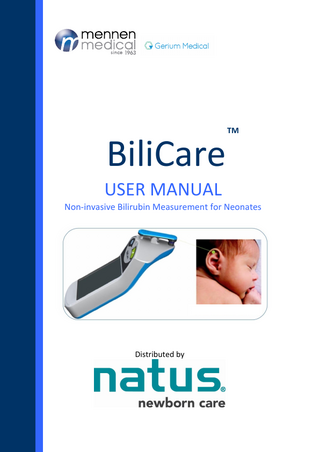
Preview
Page 1
TM
BiliCare USER MANUAL Non-invasive Bilirubin Measurement for Neonates
Distributed by
BiliCareTM
User Guide
Important This User Guide is subject to periodic review, update and revision. The user of this product has sole responsibility for any malfunction that results from improper use, faulty maintenance, improper repair, unauthorized service, damage, or alteration by anyone other than Gerium Medical. The safety, reliability, and performance of this product can only be assured under the following conditions: 1. The product has been used according to the accompanying operating instructions. 2. All updates, extensions, readjustments, changes, or repairs have been carried out by Gerium Medical's authorized representatives.
© Copyright 2012-2014 Gerium Medical Ltd. All rights reserved. No part of this publication may be reproduced, stored in a retrieval system or transmitted in any form by any means, electronic, mechanical, photo reproductive, recording or otherwise without the express prior written permission of Gerium Medical Ltd. Gerium Medical Ltd. reserves the right to change or improve its products and accompanying technical literature without specific notice of changes or improvements. Patent pending. User Guide revision A, Nov 2015 Document name: DDB-G81-003, Rev. A Nov 2015
Manufactured by Gerium Medical Ltd Distributed by Natus Medical Incorporated Yokne'am, Israel New industrial Park, 5 HaCarmel St., P.O.Box 630, Zip: 2069207 Tel: +972 - 1599500401 Fax: +972 - 1599500402
E-mail: [email protected] www.geriumltd.com
© 2015 BiliCareTM
1501 Industrial Rd. San Carlos, CA 94070 U.S.A
Tel: +1-650-802-0400 Fax: +1-650-802-0401 www.natus.com
Page 2 of 54
BiliCareTM
User Guide
0483 The symbol CE 0483 indicates compliance of this device with the Medical Device Directives 93/42/ EEC, 2007/47/CE.
Charter Kontron Limited. Unit 18 Avant Business Centre 21 Denbigh Road Milton Keynes MK1 1DT England Tel: +44 (0) 1908 646070 Fax: +44 (0) 1908 646030
Disclaimer Information provided by Gerium Medical Ltd. is believed to be accurate and reliable. However, Gerium Medical Ltd. assumes no responsibility for the use of such information, nor for any infringements of patents or other rights of third parties, that may result from its use.
PLEASE READ THIS USER GUIDE BEFORE OPERATING THE SYSTEM
© 2015 BiliCareTM
Page 3 of 54
User Guide
BiliCareTM
Table of Contents CONTENTS
1. Introduction
6
1.1. ABOUT THIS USER GUIDE ... 6 1.2. THE BILICARE SYSTEM ... 6 1.3. FEATURES OF THE BILICARE SYSTEM ... 6
2. Conditions for Use
7
2.1. INTENDED USE AND INDICATIONS ... 7 2.2. CONTRAINDICATIONS ... 7
3. Safety
8
3.1. TYPES OF WARNINGS, CAUTIONS AND NOTES... 8 3.2. GENERAL SAFETY INSTRUCTIONS ... 8 3.3. ELECTRICAL SAFETY ... 9 3.4. EMC COMPLIANCE ... 9
4. Overview of System components
10
4.1. DESCRIPTION OF DEVICE... 10 4.2. SYSTEM COMPONENTS... 10
5. Setting up the Device for the First Time
12
5.1. CONNECT CHARGING STAND TO AC POWER... 12 5.2. CHARGING ... 12
6. Using the Device
13
6.1. ACTIVATE THE DEVICE ... 13 6.2. HOME SCREEN ... 13 6.3. MEASURE – BEGIN THE MEASUREMENT PROCESS ... 14 6.4. DEVICE CALIBRATION CHECK/ NURSE AND PATIENT IDS ... 14 6.5. NURSE/PATIENT IDS (IF REQUIRED) ... 17 6.6. PREPARE THE DEVICE FOR MEASUREMENT ... 18 6.7. POSITION THE HANDHELD UNIT ON THE BABY'S EAR ... 19 6.8. TAKE THE INITIAL MEASUREMENT ... 20 6.9. TAKING ADDITIONAL MEASUREMENTS ... 21 6.10. VIEWING THE BILIRUBIN LEVEL ... 21 6.11. TURN OFF THE UNIT ... 21 6.12. USING THE INFECTION CONTROL TIP ... 22
7. Viewing Previous Measurements
24
7.1. HISTORY SCREEN ... 24
8. Uploading Measurements to the PC and to the Hospital Information System ... 25 8.1. REQUIREMENTS ... 25 8.2. SETUP AND INSTALLATION ... 25 8.3. BILICARE PC COMMUNICATION SCREENS ... 26
9. Setup
27
9.1. SETUP SYSTEM OPTIONS ... 27 9.2. SETUP: VOLUME ... 28 9.3. SETUP: TIME ... 29 9.4. SETUP: DATE... 30 9.5. SETUP: BRIGHTNESS ... 31
BiliCareTM
User Guide
9.6. SETUP: ID SET ... 32 9.7. SETUP: ERASE HISTORY (1 OF 2) ... 33 9.8. SETUP: ERASE HISTORY (2 OF 2) ... 34 9.9. SETUP: STANDBY ELAPSE ... 35 9.10. SETUP: SLEEP ELAPSE ... 36 9.11. SETUP: CALIBRATION PERIOD ... 37 9.12. SETUP: MEASUREMENT NUMBER ... 38 9.13. SETUP: UNITS ... 39 9.14. SETUP: INFECTION CONTROL TIP ... 40 9.15. SETUP: DEFAULTS (1 OF 2) ... 41 9.16. SETUP: DEFAULTS (2 OF 2) ... 42 9.17. SETUP: LANGUAGE ... 43
10. System Labels and Symbols
45
10.1. SYSTEM LABELS ... 45 10.2. EXPLANATION OF SYMBOLS ... 46
11. Specifications 12. Cleaning and Maintenance
47 48
12.1. NOTES ON CLEANING AND MAINTENANCE ... 48 12.2. GENERAL CLEANING PROCEDURES ... 48
13. Troubleshooting
49
13.1. POSSIBLE CAUSES FOR MEASUREMENT FAILURE... 49 13.2. PROPER USE OF THE TOUCH SCREEN ... 51
14. Repair Policy
52
14.1. OBTAINING SERVICE ... 52
15. Warranty
© 2015 BiliCareTM
53
Page 5 of 54
BiliCareTM
User Guide
1. INTRODUCTION 1.1. ABOUT THIS USER GUIDE This User Guide provides the information necessary to operate the BiliCare System. PLEASE READ THIS USER GUIDE BEFORE OPERATING THE SYSTEM. If any part of this User Guide is not clear, contact the product distributor for assistance. 1.2. THE BILICARE SYSTEM The BiliCare System is a medical instrument for noninvasive measurement of the bilirubin levels of neonates, using the infant's ear as the measuring site. The BiliCare System is a prescription Medical Device. 1.3. FEATURES OF THE BILICARE SYSTEM • • • • • • •
Barcode scanner Color touch screen Record of results history Option to choose number of measurements (1, 2 or 3) per each test Option to choose the frequency of calibration checks Option to choose the IDs entered by the user (2 patient IDs and 1 Nurse ID) Option to connect to PC via USB cable and to upload results to PC and to hospital information system together with dedicated PC software service • Option to connect to PC via USB cable and to upload results to PC and to view and analyze patient measurements together with dedicated PC software called BiliCare Viewer
© 2015 BiliCareTM
Page 6 of 54
BiliCareTM
User Guide
2. CONDITIONS FOR USE 2.1. INTENDED USE AND INDICATIONS The BiliCare, is a non-invasive transcutaneous bilirubinometer. It measures yellowness of subcutaneous tissue in newborn infants and displays a measured value which has been shown to correlate with serum bilirubin. The device is for use by medical / trained personnel to assist clinicians in monitoring the status of newborn infants for the development of hyperbilirubinemia. The device is not intended as a standalone for diagnosis of hyperbilirubinemia. It is to be used in conjunction with other clinical signs and laboratory measurements. Newborn infants whose BiliCare test results are indicative of hyperbilirubinemia are evaluated by their doctor(s) for appropriate patient management. Bilirubin levels should be confirmed by other methods, such as serum bilirubin, prior to treatment determinations. 2.2.CONTRAINDICATIONS The device is not indicated for use during or after exchange transfusions or phototherapy.
Caution: Do not use during or within 6 hours after phototherapy.
© 2015 BiliCareTM
Page 7 of 54
BiliCareTM
User Guide
3. SAFETY 3.1. TYPES OF WARNINGS, CAUTIONS AND NOTES Three types of special message appear in this User Guide: Warning: A warning indicates precautions to avoid the possibility of personal injury or death. Caution: A caution indicates a condition that may lead to damage to equipment, or a lower quality of treatment. Note: A note provides other important information. 3.2. GENERAL SAFETY INSTRUCTIONS Warnings:
DO NOT USE BEFORE READING THIS USER GUIDE. Charge the handheld unit only with the provider base unit charging stand. Do not use on bruised skin, birthmarks or other skin lesions. Do not use in an extremely bright environment or in direct sunlight. Ensure that the base unit charging stand is connected to a Gerium authorized Power supply. Do not use the infection control tip on more than one patient. Do not use the infection control tip if it came into contact with any foreign surface Do not use the infection control tip if the blister cell is open. Make sure the area of the ear is clean before using the device.
Cautions: If the system is not working correctly, discontinue use and refer servicing to qualified service personnel. The device is not immersible – do not autoclave or place in water.
© 2015 BiliCareTM
Page 8 of 54
BiliCareTM
User Guide
Do not disassemble any part of the system. This system is not user-serviceable. Do not use the device if the LCD screen is dirty or cracked. Do not use the device if the LCD screen is missing pixels or not working correctly. Contact the product distributor for service. Do not use the device if it is dropped or is otherwise roughly handled. Contact the product distributor for service. 3.3. ELECTRICAL SAFETY The device complies with IEC/EN 60601-1 for general requirements of medical electrical equipment safety.
3.4. EMC COMPLIANCE The unit has IEC 60601-1-2 compliance.
© 2015 BiliCareTM
Page 9 of 54
BiliCareTM
User Guide
4. OVERVIEW OF SYSTEM COMPONENTS 4.1. DESCRIPTION OF DEVICE The BiliCare System is a medical instrument for non-invasive measurement of the bilirubin levels of neonates. It uses the upper part of the patient's ear (Scaphoid Fossa) as the measuring site. It emits light in several wavelengths on the ear and measures the light transmitted through the ear and the ear thickness. These measurement results allow the calculation of the bilirubin levels. 4.2. SYSTEM COMPONENTS The BiliCare System consists of (1) the handheld device, (2) charging stand, (3) power supply with four adapters, (4) three calibration check tips and (5) one dispenser of 10 infection control tips (6) one USB cable. These items are shown below.
Charging Stand
Universal Power Supply
Handheld Device in Charging Stand Infection Control Tips
Calibration Check Tips
USB Cable
© 2015 BiliCareTM
Page 10 of 54
BiliCareTM
User Guide
Illustrated below is a detailed view of the Handheld Device, showing its individual components.
Caution: Ensure that the sensor is kept clean and free of debris. Caution: Do not use the device if the Sensor Clip spring is stuck or not easily moved.
© 2015 BiliCareTM
Page 11 of 54
BiliCareTM
User Guide
5. SETTING UP THE DEVICE FOR THE FIRST TIME
5.1. CONNECT CHARGING STAND TO AC POWER Connect the power cord to the charging stand. Then plug the power cord into an AC outlet. Allow the unit to charge for at least five hours before first use.
Note: The BiliCare handheld unit is equipped with a factory-installed battery. When and if the battery requires replacement, please contact your local distributor. 5.2. CHARGING Once the handheld device is put in the cradle, the battery begins to charge. An orange LED is activated, as shown in the picture. The orange light simply indicates that the battery is charging and that the charging stand is properly connected to the power supply. In order to view the battery level, remove the device from the charging stand and turn it on. The battery level will display in the upper right corner of the screen. The battery should be fully charged within 3-4 hours of being placed in the charging cradle.
Orange LED, indicating that the battery is charging
© 2015 BiliCareTM
Page 12 of 54
BiliCareTM
User Guide
6. USING THE DEVICE
6.1. ACTIVATE THE DEVICE Lift the handheld unit from the charging station and press the On/Off button to activate the device. Note: The unit must charge for a full five hours before first use. Note: If the Charging LED on the Charging Stand does not light when the handheld unit is inserted, contact the product distributor for service. Note: If a test tone (beep) is not heard when you activate the device, contact the product distributor for service.
6.2. HOME SCREEN When you remove the handheld unit from the charging stand and press the On/Off button, the Home Screen is displayed. The Home Screen is the starting point for all BiliCare System functions. The top of the Home Screen shows the Screen Title, which is the same for all screens in the system:
Key to Screen Title Description
No. 1 2 3
Time Date Battery status
4
Sound status
Notes
Indicates remaining battery charge Sound on or off
Note: If the Battery Status indicates a low battery, charge the battery by inserting it into the Charging Stand.
Four options are available on the Home Screen:
Measure (page 14) – Perform a measurement Show Results (page 24) – See the results of previous measurements Calibration Check (page 15) – Check the device to ensure that it is calibrated correctly Setup (page 27) – Set values for system parameters such as sound volume, screen brightness, frequency of calibration checks, etc.
The following pages describe these options.
© 2015 BiliCareTM
Page 13 of 54
BiliCareTM
User Guide
6.3. MEASURE – BEGIN THE MEASUREMENT PROCESS Pressing Measure
on the Home Screen initiates the measurement process.
6.4. DEVICE CALIBRATION CHECK/ NURSE AND PATIENT IDS The measurement procedure now continues with the following steps:
Check the device calibration (optional) Enter Nurse and Patients IDs (optional) Prepare the device for measurement.
6.4.1. IF CALIBRATION CHECK IS REQUIRED
Proceed to Section 6.4.3. Calibration check. Note: Depending on the Setup options chosen, you may be asked to check the calibration of the device once a day, once a week, or not at all. The default calibration check setup is to check calibration whenever the user decides to, with no set period. See page 37 for instructions on how to adjust the calibration check frequency.
6.4.2. IF CALIBRATION CHECK IS NOT REQUIRED The next step depends on your Setup options. If a Patient ID or Nurse ID is required,
Proceed to Section 6.5. Nurse/Patient IDs (If Required)
© 2015 BiliCareTM
Page 14 of 54
BiliCareTM
User Guide
6.4.3. CALIBRATION CHECK When the system detects that a calibration check is required (if defined so in setup), the Calibration Check screen displays automatically. This screen also displays when you choose Calibration Check from the Home Screen. The initial screen displays:
Keep the Clip closed and press
or
to continue.
Do not put on the calibration check tip until directed to by the next screen.
The next screen displays: First, install the calibration tip, as shown in three steps here. Install Calibration Tip, Step 1 of 3
Install Calibration Tip, Step 2 of 3
Then press Install Calibration Tip, Step 3 of 3
© 2015 BiliCareTM
Page 15 of 54
BiliCareTM
User Guide
6.4.4. CALIBRATION CHECK PROCESSING SCREEN During the calibration check, the Processing Screen displays for a few seconds:
6.4.5. SUCCESSFUL/UNSUCCESSFUL CALIBRATION CHECK Note: Depending on the success or failure of the calibration check, you will see one of the following screens: If calibration check was successful:
Press
and:
The Home Screen will be displayed,
Section 6.2. Home Screen
© 2015 BiliCareTM
If calibration check was unsuccessful:
Press
to attempt calibration check again. Note: If repeated attempts at calibration check fail, contact the product distributor for service.
Page 16 of 54
BiliCareTM
User Guide
6.5. NURSE/PATIENT IDS (IF REQUIRED) Depending on the Setup options, the BiliCare System may ask for Nurse and/or Patient IDs. IDs can be scanned with the built-in barcode reader, or can be entered manually using the onscreen keyboard. The maximum number of characters that may be entered per ID is 20 characters. Note: Check the ID scanned by the barcode reader with the actual ID number on the scanned label. One or more of the following IDs may be required:
If you see this screen:
Instructions for Entering the ID There are two methods for entering the ID Enter the Nurse ID
Scan the barcode by pressing Scan using the barcode reader:
Barcode Reader on Handheld Unit
You may also press Manual:
Nurse ID
If you see this screen: the Enter first Patient
and
ID Enter the ID using the onscreen keyboard:
Caution: If the keyboard does not work properly, do not operate the device.
First Patient ID
If you see this screen: Enter the second Patient ID Note: You may skip an ID by pressing This will result in a blank ID. If the ID is blank, pressing will move to the previous screen. Second Patient ID
Proceed to Section 6.6. Prepare the Device for Measurement. © 2015 BiliCareTM
Page 17 of 54
BiliCareTM
User Guide
6.6. PREPARE THE DEVICE FOR MEASUREMENT Depending on your decision whether or not to use infection control tips (see section 9.14. Setup: Infection Control Tip), you will see one of the screens shown below. Note: Make sure the device is not in contact with the baby.
If you are not using infection control tips:
If you are using infection control tips:
Keep the Clip closed and press or to continue. Proceed to section 6.7. Position the Handheld Unit on the Baby's Ear
Keep the Clip closed and press or to continue. Do not put on the infection control tip until directed to by the next screen. The following screen will appear:
Put on the infection control tip as described in section 6.12. Using the infection control tip, and afterwards keep the clip closed. Click
or
to continue.
The device should not be in contact with the baby at this stage. Proceed to section 6.7. Position the Handheld Unit on the Baby's Ear
© 2015 BiliCareTM
Page 18 of 54
BiliCareTM
User Guide
6.7. POSITION THE HANDHELD UNIT ON THE BABY'S EAR
Warning: Do not leave the device on the baby's ear unattended or for more than a few seconds. Warning: Make sure the area of the ear is clean before using the device. Caution: A maximum of 40 measurements are saved in the memory of the device. Be sure to manually record the measurement before it is overwritten by subsequent measurements.
When you see this screen:
Open the Clip and place the unit on the baby's ear.
Green dot marks position of Scaphoid Fossa on ear
Side view of device sensor on ear
The Clip should be positioned on the Scaphoid Fossa, as shown to the right.
© 2015 BiliCareTM
Page 19 of 54
BiliCareTM
User Guide
6.8. TAKE THE INITIAL MEASUREMENT You may either: ● Wait a few seconds for automatic measurement to begin ● Press the green check mark ● Or press the Next button
on the handheld unit on the screen
During the brief measurement process, the following two messages appear in succession:
Measurement Complete – Remove device
Measurement in Progress…
Note: The screen will indicate 1/1, 1/2, 1/3, etc., depending on how many measurements are required, and how many have been made.
Note: When the measurement is complete, you will hear a "beep" tone if sound has been enabled in Settings. Remove the sensor and close the clip.
If measurement was successful and more measurements are required, the next Place Sensor screen is displayed:
Open the Clip and place the unit on the baby's ear, as shown in Section 6.7 above.
If measurement was successful and no more measurements are required, the measurement result is displayed:
Press
to return to the Home Screen.
Note: All three IDs are displayed, even if one or more was not entered (as described in section 6.5. Nurse/Patient IDs (If Required)). In this example, Patient ID 2 is blank.
© 2015 BiliCareTM
Page 20 of 54