Instructions
88 Pages
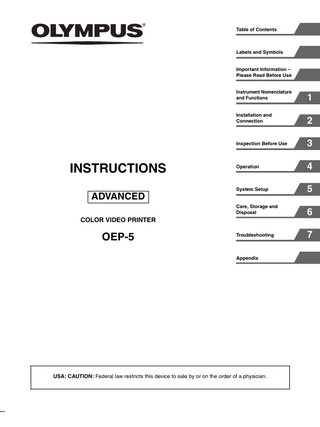
Preview
Page 1
Table of Contents
Labels and Symbols
Important Information – Please Read Before Use
INSTRUCTIONS
Instrument Nomenclature and Functions
1
Installation and Connection
2
Inspection Before Use
3
Operation
4
System Setup
5
Care, Storage and Disposal
6
Troubleshooting
7
ADVANCED COLOR VIDEO PRINTER
OEP-5
Appendix
USA: CAUTION: Federal law restricts this device to sale by or on the order of a physician.
Table of Contents Labels and Symbols Important Information – Please Read Before Use FCC Rule ... 6 Intended Use ... 6 Instruction Manual ... 6 Instrument Compatibility ... 7 Repair and Modification ... 8 Signal Words ... 8 Dangers, Warnings and Cautions ... 8
Chapter 1 Instrument Nomenclature and Functions 1.1 Symbols ... 10 1.2 Front Panel ... 11 1.3 Rear Panel ... 13 1.4 Ancillary Equipment ... 14 1.5 Remote Control Unit (MAJ-898) (Optional) ... 15
Chapter 2 Installation and Connection 2.1 Before Installation and Connection ... 17 2.2 Connection of the EVIS EXERA Video System Center (CV-160) ... 18 2.3 Connection of the VISERA Pro Video System Center (OTV-S7Pro) ... 19 2.4 Connection of the VISERA Video System Center (OTV-S7V) ... 20 2.5 Connection of the Video System (OTV-SI) ... 21 2.6 Connection of the Universal Endoscopic Ultrasound Center (EU-ME1) ... 22 2.7 Connection of the Endoscopic Ultrasound Center (EU-M30S) ... 23 2.8 Connection of the EUS EXERA Endoscopic Ultrasound Center (EU-M60) ... 24 2.9 Connection of the EUS EXERA Compact Endoscopic Ultrasound Center (EU-C60) ... 25 2.10Connection of the Image Management Hub (IMH-20, IMH-10) ... 26
2.11Connection of the Medical Control Unit For Endosurgery (UCES-3) ...27 2.12Connection of the Control Unit For Endosurgery (UCES-2) ...28 2.13Preparation of the Remote Control Unit (MAJ-898) (Optional) ...29 2.14When no Mobile Workstation is Used ...30
Chapter 3 Inspection Before Use 3.1 Setup of Connected Equipment ...32 3.2 Setup of this Instrument ...35
Chapter 4 Operation 4.1 Control from the Connected Equipment ...37 4.2 Control From the Front Panel ...38 Displaying Setting Values on the Monitor ...38 Selecting the User Setup ...39 Setting the Print Quantity ...40 Setting the Multi-Picture Printing ...40 Capturing the Image ...42 Checking a Captured Image ...42 Moving the Pointer ...42 Printing ...42 Selecting the Memory Page ...43 Stop Printing ...44 Clearing the Captured Image ...44 4.3 Control From the Remote Control Unit (MAJ898) (Optional) ...45
Chapter 5 System Setup 5.1 Items That can be Set on Menus ...46 5.2 Menu Tree ...51 5.3 Setup of the “USER PRESET” Menu ...53 5.4 Setup of the “Color tone adjustment” Menu ...54 5.5 Setup of the “PRINTER SETUP” Menu ...55 5.6 Setup of the “SYSTEM SETUP” Menu ...56 5.7 Setup of the “FUNCTION SETUP” Menu ...57 5.8 Setup of the “COLOR BALANCE” Menu ...59 5.9 Setup of the “INPUT SETUP” Menu ...60 5.10Setup of the “OUTPUT SETUP” Menu ...62 5.11Setup of the “HDTV SETUP” Menu ...63 5.12Setup of the “LAYOUT SETUP” Menu ...64 5.13Setup of the “COLOR ADJUST” Menu ...66 5.14Setup of the “WINDOW SETUP” Menu ...68 5.15Setup of the “ZOOM MODE” Menu ...69 5.16Setup of the “ZM ADJ(S)” “ZM ADJ(L)” Menu ...70
Table of Contents
3
Chapter 6 Care, Storage and Disposal 6.1 Care ... 72 6.2 Displacement ... 72 6.3 Storage ... 73 6.4 Disposal ... 73
Chapter 7 Troubleshooting 7.1 Troubleshooting Guide ... 74 Countermeasures Against Messages ... 79 7.2 Sending this Instrument for Repair ... 82
Appendix Index ... 83
4
Table of Contents
Labels and Symbols Safety-related labels and symbols are attached to this instrument (OEP-5 color video printer) at the locations shown below.
If labels or symbols are missing or illegible, contact Olympus.
Color video printer (OEP-5) Equipotential terminal
Instruction manual reference mark
Electrical rating The product name, rated voltage and frequency are shown. C-UL mark FCC mark
Remote control unit (MAJ-898) (optional) Electrical rating The product name, rated voltage and product number are shown.
Labels and Symbols
5
Important Information – Please Read Before Use FCC Rule This equipment has been tested and found to comply with the limits for a class B digital device, pursuant to part 15 of the FCC Rules. These limits are designed to provide reasonable protection against harmful interference in a residential installation. This equipment generates, uses and can radiate radio frequency energy and, if not installed and used in accordance with the instructions, may cause harmful interference to radio communications. However, there is no guarantee that interference will not occur in a particular installation. If this equipment does cause harmful interference to radio or television reception, which can be determined by turning the equipment off and on, the user is encouraged to try to correct the interference by one or more of the following measures: – Reorient or relocate the receiving antenna. – Increase the separation between the equipment and receiver. – Connect the equipment into an outlet on a circuit different from that to which the receiver is connected. – Consult the dealer or an experienced radio/TV technician for help.
FCC WARNING Change or modifications not expressly approved by the party responsible for compliance could void the user’s authority to operate the equipment. All interface cables used to connect peripherals must be shielded to comply with the limits for a digital device pursuant to Subpart B of Part 15 of FCC Rules.
Declaration of Conformity Trade Name : OLYMPUS MEDICAL SYSTEMS Model : OEP-5 Responsible Party : OLYMPUS AMERICA INC. Address :3500 Corporate Parkway, P.O. Box 610 Center Valley, PA 18034-0610, U.S.A. Telephone Number : (484)896-5000 This device complies with part 15 of the FCC Rules. Operation is subject to the following two conditions: (1) this device may not cause harmful interference, and (2) this device must accept any interference received, including interference that may cause undesired operation.
Intended Use The OEP-5 color video printer has been designed to be used with Olympus endoscopes for recording and printing endoscopic documentation. Do not use this instrument for any purpose other than its intended use.
Instruction Manual This instruction manual contains essential information on using this instrument safely and effectively. Before use, thoroughly review this manual and the manuals of all equipment that will be used during the procedure and use the equipment as instructed. In addition, the “INSTRUCTIONS” for this instrument are incorporated by “BASIC” and “ADVANCED.” This document, “INSTRUCTIONS,” is “ADVANCED,” and provides the more detailed information about this instrument. Most basic information is described in “BASIC,” at first, you must read “BASIC.” Keep this and all related instruction manuals in a safe, accessible location. If you have any questions or comments about any information in this manual, please contact Olympus.
Terms used in this manual Wall mains outlet An electrical outlet that has a terminal used exclusively for grounding.
6
Important Information – Please Read Before Use
Isolation transformer The isolation transformer is a safety device that is used to isolate non insulated equipment with potentially high leakage currents to decrease the possibility of electric shock. Freeze The freeze function creates a stationary view of the moving image. Video system center/Video system These are the devices used to convert the endoscopic image captured using a videoscope or fiberscope into the signal to be output to the monitor.
instrument is compatible with the ancillary equipment being used. Using incompatible equipment can result in patient or operator injury and/or equipment damage. It may also impair the functionality of the instrument. This instrument complies the EMC standard for medical electrical equipment edition 2 (IEC 60601-1-2 : 2001) and edition 3 (IEC 60601-1-2 : 2007). However when connecting to an instrument that complies with the EMC standard for medical electrical equipment edition 1 (IEC 60601-1-2 : 1993), the whole system then complies with edition 1. (See, “EMC Information” on page 35 in “INSTRUCTIONS (BASIC)” for EMC compliance level.)
Ultrasound center The ultrasound center converts the ultrasonic signals from an ultrasonic endoscope or probe into monitor images. SDTV Standard Definition Television. It is the format used by ordinary television systems. HDTV High Definition Television. It is a format featuring higher image definition than the SDTV format. SDI Serial Digital Interface. It is a digital interface standard used in video distribution. Color printing pack Set of ink ribbon and print sheets used to print pictures on this instrument. Source image Live image being input from the video signal input source. Memory image Image stored in the memory of this instrument. Capture Stores the image, sent from the connected equipment, in the memory of this instrument for printing. Wireless remote control Remote control that operates this instrument by radio communications. Wired remote control Remote control that operates this instrument by cable connected.
Instrument Compatibility Refer to the “System Chart” in the Appendix in “INSTRUCTIONS (BASIC)” to confirm that this
Important Information – Please Read Before Use
7
Repair and Modification This instrument does not contain any user-serviceable parts. Do not disassemble, modify or attempt to repair it; patient or operator injury and/or equipment damage can result. Some problems that appear to be malfunctions may be correctable by referring to “Chapter 7 Troubleshooting” on page 74. If the problem cannot be resolved using the information in Chapter 7, contact Olympus.
• Never install and operate this instrument in locations where: – The concentration of oxygen is high. – Oxidizing agents (such as nitrous oxide (N2O)) are present in the atmosphere. – Flammable anesthetics are present in the atmosphere. Otherwise, explosion or fire may result because this instrument is not explosion-proof. WARNING
Signal Words The following signal words are used throughout this manual: DANGER
Indicates an imminently hazardous situation which, if not avoided, will result in death or serious injury. WARNING
Indicates a potentially hazardous situation which, if not avoided, could result in death or serious injury.
• Be sure to turn this instrument OFF and unplug the power cord before proceeding to care and maintenance of this instrument. If the power cord is left plugged in, an electric shock may result. • Never insert metal and/or thing that are easy to burn, or do not drop it into this instrument inside from the ventilation grills. Electric shock and/or fire may result. Moreover, if something goes into the inside of this instrument, turn OFF the power immediately and stop use, then disconnect the power cord and connected cables. Contact Olympus. • When there are abnormally sound, smell and/or heat from this instrument, stop use immediately and contact Olympus.
CAUTION
Indicates a potentially hazardous situation which, if not avoided, may result in minor or moderate injury. It may also be used to alert against unsafe practices or potential equipment damage. NOTE
Indicates additional helpful information.
Dangers, Warnings and Cautions Follow the dangers, warnings and cautions given below when handling this instrument. This information is to be supplemented by the dangers, warnings and cautions given in each chapter. Especially, about a power supply, refer to “2.4 Connection to the AC Mains Power Supply” in “INSTRUCTIONS (BASIC).” DANGER
• Strictly observe the following precautions. Failure to do so may place the patient and medical personnel in danger of an electric shock: – Keep fluids away from all electrical equipment. If fluids are spilled on or into the monitor, immediately stop operating it and contact Olympus. – Do not prepare, inspect or use this instrument with wet hands.
8
Important Information – Please Read Before Use
CAUTION
• Do not use a pointed or hard object to press the switches on the front panel and/or optional remote control unit (MAJ-898). This may damage the switches. • Do not use this instrument roughly. Otherwise, equipment damage, patient and operator injury can occur. • Strictly observe the following precautions. Otherwise, damage and/or malfunction can occur. – Do not touch the electrical contacts inside this instrument’s connectors. – Do not apply excessive force to the connectors of this instrument. • When using spray-type medical agents such as lubricate, anesthetic, or alcohol, use them away from this instrument so that the medical agents will not fall on this instrument. The medical agents possibly may come into this instrument from its ventilation grills and cause the failure. • Do not use a humidifier by this instrument as dew condensation possibly might occur and it may cause the failure. • Be sure that this instrument is not used adjacent to or stacked with other equipment (other than the components of this instrument or system) to avoid electromagnetic interference.
• Electromagnetic interference may occur to this instrument near equipment marked with the following symbol or other portable and mobile radio telecommunications equipment such as cellular phones. If radio interference occurs, mitigation measures may be necessary, such as reorienting or relocating this instrument or shielding the location.
For the State of California, USA only Perchlorate Material - special handling may apply, See www.dtsc.ca.gov/hazardouswaste/perchlorate Perchlorate Material : Lithium battery contains perchlorate.
Important Information – Please Read Before Use
9
Chapter 1 Instrument Nomenclature and Functions Remote Control Unit (MAJ-898) (optional)
1.1 Symbols Front Panel
1 Instrument Nomenclature and Functions
Power ON/OFF
Capture
Alarm
Menu
Clear
Display
Enter
Move Up
Move Down
Move Left
Move Right
User Setup
Multi Picture
Print Quantity
Memory Page
Source/Memory
Stop
Remote Sensor
Rear Panel t
Input signal
T
Output signal Remote Control Equipotential terminal Consult instruction manual
10
1.1
Symbols
Move Up
Move Down
Move Left
Move Right
Backspace
Capture
Clear
Memory Page
Source/Memory
1.2 Front Panel
1 Instrument Nomenclature and Functions
A ! Power switch Press to turn this instrument ON, and press again to turn it OFF.
F Cursor (v/V/b/B) keys When the normal image is displayed : Move the pointer in the arrow direction.
B Front door To open the door, place a finger on its top edge and flip it forwards. The ink ribbon holder is located inside.
When the menu is displayed : Move the cursor in the arrow direction. G
C LCD panel Current settings are displayed here. During the menu operation, this displays the menu item in which the cursor is present. If an error occurs, an error message will appear in this window.
CLEAR button Press to clear an image from the memory. The type of image that can be cleared with this button depends on the setting of the “CLEAR” item in the “FUNCTION SETUP” menu.
H
ENTER button When “ENTER” is displayed in the menu, press this button to execute the setup item. Press this button to input characters or execute the selected function in the “CAPTION” menu and the “USER NAME” menu.
I
MEMORY PAGE button Press to select the memory page to be used.
J
LOAD USER button Press to load a previously registered user setup.
K
SOURCE/MEMORY button Press to switch the image to be displayed on the monitor. Each press switches the memory image and the source image alternately.
D
E
DISPLAY button When a normal image is displayed, press to display or hide the on-screen display (Print quantity, Memory page, Operation mode, Source/Memory). Pressing the button displays the current setup for a few seconds, and each further press switches the display ON and OFF alternately. MENU button Press to display the menu. This button is also used to exit from the menu and return to the normal image.
1.2
Front Panel
11
1 Instrument Nomenclature and Functions
L
MULTI PICTURE button In the normal display, press to select the number of images to be stored in a memory page for multipicture printing. After the first press, the current setup is displayed for a few seconds. Further presses vary the setup in the cycle of 1, 2, 3, 4, 1,….
M
STOP button Press to stop continuation printing. Printing stops when the present printing is completed.
N
PRINT QTY button Press to set the number of prints up to 10. After the first press, the current setup is displayed for a few seconds. The print quantity can also be changed in the middle of printing by pressing this button.
O
CAPTURE button Press to store the image in memory.
P
PRINT button Press to start printing.
Q Paper exit Printed sheets are output here. R Paper tray Print sheets are kept in this tray.
12
S
Remote sensor When using the optional remote control unit (MAJ898) for wireless remote control of this instrument, point the remote transmitter (top of remote control unit) at the remote sensor.
T
ALARM lamp Lights in amber in case of an error, such as paper jam.
U
PRINT lamp Lights during printing.
1.2
Front Panel
1.3 Rear Panel
1 Instrument Nomenclature and Functions
A Power inlet Connect the power cord for AC power supply.
H REMOTE 3 terminal This terminal is for future expansion. Not used.
B Equipotential terminal For safety, connect this terminal to the equipotential bus bar of the hospital.
I OUTPUT (RGB video output) terminals Output the RGB video signals to connected equipment, such as a monitor. Either SDTV or HDTV signals can be output.
C REMOTE 1 terminal When using the optional remote control unit (MAJ898) for wired remote control of this instrument, connect the remote control unit here. D REMOTE 2 terminal When communication with the video system center is required, connect the OEP cable (MH-987) or remote cable (MH-907) here. E SDI video input terminal Input the SDI video signals from connected equipment, such as a video system center or monitor. Either SDTV or HDTV signals can be input. F SDI video output terminal Output the SDI video signals to connected equipment, such as a video system center or monitor. Either SDTV or HDTV signals can be output. G RS-232C terminal When communication with the video system center is required, connect the remote cable (MH-995 or MH-877) here.
J INPUT (RGB video input) terminals Input the RGB video signals from connected equipment, such as a video system center or monitor. Either SDTV or HDTV signals can be input. K S VIDEO OUT (output) terminal Outputs S-Video signal to connected equipment, such as a monitor. L S VIDEO IN (input) terminal Inputs the S-Video signal from connected equipment, such as a video system center or monitor. M VIDEO OUT (Composite video output) terminal Outputs the composite video signal to connected equipment, such as a monitor. N VIDEO IN (Composite video input) terminal Inputs the composite video signal from connected equipment, such as a video system center or monitor.
1.3
Rear Panel
13
1.4 Ancillary Equipment Paper tray Cover
1 Instrument Nomenclature and Functions
Stopper Caution label Handling cautions are described here. View inside the cover
Positioning mark
Ink ribbon holder Caution label Handling cautions are described here.
Trial pack Print sheets and ink ribbon for checking the operation of this instrument. The trial pack is not covered by the warranty.
14
1.4
Ancillary Equipment
1.5 Remote Control Unit (MAJ-898) (Optional)
1 Instrument Nomenclature and Functions
A MULTI PICTURE key Same function as the “MULTI PICTURE” button on the front panel.
F DISPLAY key Same function as the “DISPLAY” button on the front panel.
B MENU key Same function as the “MENU” button on the front panel.
G
BACK SPACE key Press to move the pointer backwards.
H
CLEAR key Same function as the “CLEAR” button on the front panel.
I
MEMORY PAGE key Same function as the “MEMORY PAGE” button on the front panel.
J
SOURCE/MEMORY key Same function as the “SOURCE/MEMORY” button on the front panel.
K
PRINT key Same function as the “PRINT” button on the front panel.
L
CAPTURE key Same function as the “CAPTURE” button on the front panel.
C LOAD COLOR key Press during normal display to open the “COLOR ADJUST” menu, and set/change the values for “LOAD COLOR.” Each further press of the key switches the menu key. D R/G/B/D/L key Press during normal display to open the “COLOR ADJUST” menu. While the “COLOR ADJUST” menu is being displayed, press the key to return to the normal display. E INPUT key Press during normal display to open the “INPUT SETUP” menu. While the “INPUT SETUP” menu is being displayed, press the key to return to the normal display.
1.5
Remote Control Unit (MAJ-898) (Optional)
15
M EXEC key Same function as the “ENTER” button on the front panel. N Arrow keys Same function as the cursor keys on the front panel. O R REMAIN key Press to display the ribbon remaining information. Each subsequent press of this key toggles between ON or OFF.
1 Instrument Nomenclature and Functions
P Option key This key is for future expansion. Not used. Q INPUT SELECT key Press to display the current setup/options of “INPUT SEL” in the INPUT SETUP menu on the monitor and LCD panel. While the setup is being displayed, each further press of the key switches the setting. When no key has been pressed for a few seconds after this key is pressed, the display returns to the previous display. R Cable connector When the remote control unit (MAJ-898) is used as a wired remote, connect the remote cable here. S Remote transmitter When the remote control unit (MAJ-898) is used as a wireless remote, the remote control signals are output here.
16
1.5
Remote Control Unit (MAJ-898) (Optional)
Chapter 2 Installation and Connection
2.1 Before Installation and Connection This document, “INSTRUCTIONS (ADVANCED),” explains equipment other than that described in “INSTRUCTIONS (BASIC).” Prepare this instrument and compatible equipment, referring to the instruction manuals of each system component. Install and connect the equipment as follows:
2 Installation and Connection
WARNING
Review “INSTRUCTIONS (BASIC)” and fully understanding the contents before use. If the equipment is not properly prepared before each use, equipment damage, patient and operator injury and/or fire can occur. About connection of a power supply, refer to “2.4 Connection to the AC Mains Power Supply” in “INSTRUCTIONS (BASIC).” CAUTION
When you connect another piece of video equipment between this instrument and a video system center, video system or endoscopic ultrasound center, be sure not to turn off the power of the video equipment, etc., while this instrument is being used. If you turn off the power of the video equipment, etc., the video signal may not be input to this instrument properly, and it may not work correctly.
2.1 Before Installation and Connection
17
2.2 Connection of the EVIS EXERA Video System Center (CV-160) To RGB, Y/C, or VIDEO input terminal of a monitor Attach the two black screws, provided with the remote cable (MH-995).
To remote terminal of a monitor VIDEO OUT terminal
Color video printer (OEP-5)
RS-232C terminal
2 Installation and Connection
INPUT terminals
RGB cable (MH-984)
R
G
B
S
BNC cable (MB-677)
Remote cable (MH-995) PRINTER OUT terminal
MONITOR REMOTE terminal
PRINTER IN terminal
MONITOR OUT terminal
Monitor remote cable Monitor Cable
Figure 2.1
18
2.2
Connection of the EVIS EXERA Video System Center (CV-160)
PRINTER REMOTE terminal
EVIS EXERA video system center (CV-160)
2.3 Connection of the VISERA Pro Video System Center (OTV-S7Pro) To remote terminal of a monitor Attach the two black screws, provided with the remote cable (MH-995).
To RGB, Y/C, or VIDEO input terminal of a monitor
RS-232C terminal
Color video printer (OEP-5)
2 Installation and Connection
INPUT terminals
VIDEO OUT terminal Monitor Cable
S
BNC cable (MB-677)
B
G
R
RGB cable (MH-984) PRINTER OUT terminal
PRINTER IN terminal
MONITOR OUT terminal
Remote Cable (MH-995)
PRINTER REMOTE terminal VISERA Pro Video System Center (OTV-S7Pro)
MONITOR REMOTE terminal
Monitor remote cable
Figure 2.2
2.3
Connection of the VISERA Pro Video System Center (OTV-S7Pro)
19
2.4 Connection of the VISERA Video System Center (OTV-S7V) To a monitor To Y/C input terminal of a monitor
Color video printer (OEP-5)
2 Installation and Connection
INPUT terminals
REMOTE 2 terminal
VIDEO IN terminal
S VIDEO IN terminal
S VIDEO OUT terminal S
OEP cable (MH-987)
B
G
BNC cable (MB-677) Y/C cable (MH-985)
Y/C cable
RGB cable (MH-984)
VIDEO OUT terminal
Y/C terminal
H.COPY (Hard copy) terminal
RGB OUT terminal
Figure 2.3 NOTES
• This instrument can be used by connecting any one of the following cables: RGB, Y/C, or BNC cable. • Refer to the instruction manual for the VISERA video system center (OTV-S7V) for connection to a monitor.
20
2.4
Connection of the VISERA Video System Center (OTV-S7V)
VISERA Video System Center (OTV-S7V)
R
2.5 Connection of the Video System (OTV-SI) To VIDEO input terminal of a monitor To Y/C input terminal of a monitor
REMOTE 2 terminal
Color video printer (OEP-5)
2 Installation and Connection
S VIDEO OUT terminal
S VIDEO IN terminal
Y/C cable
Y/C cable (MH-985) BNC cable OEP cable (MH-987)
Y/C terminal
H.COPY (Hard copy) terminal
VIDEO OUT terminal
Video System (OTV-SI)
Figure 2.4
2.5
Connection of the Video System (OTV-SI)
21